Installing Microsoft Exchange Updates can be a challenging task, as it may lead to various issues in the process, such as compatibility problems, data loss, service disruptions, security vulnerabilities, update failures, dependency conflicts, or backup and recovery challenges.
There are several things that can go wrong when installing Cumulative Updates (CU) or Security Updates on your Exchange Server. You may encounter issues during and after installation or even the installation of updates may fail or stop.
The installation of updates could be hindered due to underlying issues with the operating system, damaged hardware, incorrect network configuration, conflict with third-party applications, corrupted updates, or human errors. In this article, we will be going through the things that you can do to prevent issues when installing updates and how to resolve issues (if occur) as fast as possible and with no data loss.
Prerequisites before Installation
To avoid any issues during updates installation, you need to first identify the currently installed version of the Cumulative Updates on your server. For this, you can use the Get-ExchangeServer command as given below.
Get-ExchangeServer | Format-List Name, Edition, AdminDisplayVersion
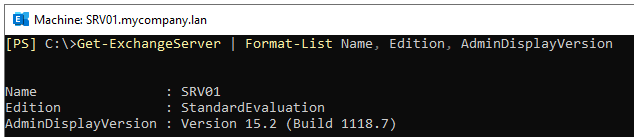
This will give information about the version of the Exchange Server installed, along with the build number. On the Exchange Server updates download page, you can check the version you are downloading and confirm the installation matrix compatibility. Sometimes, you need to hop to a specific version before installing the latest one.
Before downloading the updates, it’s important to double-check with your Exchange Server consultant or supplier that you are installing the right update.
Read the release notes
It’s important to read the notes to know about any known issues, restrictions, or other information which is crucial for installing your update. There might be possible solutions to known issues while installing the update in question. Although it might be an administrative burden, you must check the release notes before installing the updates.
Installing the Updates
You should not rush through any installation or confirmation. All things must be documented and audited. This will help in troubleshooting if something goes wrong. Such documents help find out where the problem is. If you would involve your supplier or Microsoft support, then this will help them to resolve the problem easily.
Cumulative Updates take time to install, depending on the performance of the server. Ideally, you should restore a copy of the server in a sandbox environment and install the updates to test it if you have a single Exchange Server. If you have a Database Availability Group (DAG), you should first install the updates on the passive server. After a week of testing and ensuring that nothing was broken, you can go ahead and install them on the live server.
Ensure Redundancy
When installing updates or changing the configuration of your environment, you should always have a failover plan. If you have a single instance of the server, you might consider testing the daily backup and performing a restore test to ensure that you can roll back if something happens.
If you have a Database Availability Group (DAG) with two or more servers, you need to make sure that the failover process is functioning properly and that the replication of databases is healthy.
Although it might not always be possible, it is highly recommended to take a backup before installing the updates or making any changes.
Contingency Plan
There is always a contingency plan before proceeding with the installation. In case the installation fails, there should be a set of instructions that need to be followed to recover from such a situation, such as:
- Who to inform
- Who to engage
- What is to be done
- Data loss parameters
What to do if something goes wrong during or after the update installation?
As mentioned, there are a lot of things that could go wrong when installing Cumulative Updates (CU), Security Updates (SU), or making any other changes to your infrastructure. If power is lost during the installation, storage is full, or an antivirus scan is executed, then these things can put the database in a dirty shutdown state and possibly corrupt the database or transaction logs. The Exchange Server will not boot or the Exchange Server services will not start due to corrupt installation files. In such situations, you can do the following:
1. Restore the Server from Backup
You can restore the server from backup. This will easily resolve the problem. However, if there were any changes during the installation, then these will be lost.
2. Rebuild the Server and Recover the Data
The other option is to rebuild the Exchange Server. As all the configuration of the Exchange Server is in the Active Directory Schema, installing the server with the recovery mode and keeping the same IP Address and computer name will help recover the services.
To recover the data from corrupted databases or transaction logs, you can take the help of a specialized Exchange server recovery tool, like Stellar Repair for Exchange. This tool can open any version of an EDB file and in any state. It allows you to granularly export the data from the EDB file directly to a live mailbox database on your rebuilt Exchange Server while ensuring no data loss. The application can also export the EDB data to PST and other file formats.
Conclusion
Ensure a smooth Exchange Server update process involves thorough preparation, documentation, testing, and having contingency plans in place. Adhering to the best practices outlined in this article will significantly help you to avoid issues and minimize the impact of any problems that may arise during or after Cumulative Updates (CU) or Security Updates.
RELATED TOPICS
- Software Review: Stellar Repair for Exchange
- How to Create ISO Files from Discs – 3 Best Ways
- How to Remove Duplicate Lines in EmEditor (2023)
- How to configure cPanel and WHM Panel on your VPS
- How to Hide Tables in SQL Server Management Studio
- Microsoft’s Windows File Recovery tool recovers your lost data
- PDF Security – How To Keep Sensitive Data Secure in a PDF File
- MySQL Performance Tuning: Top 5 Tips for Blazing Fast Queries
- How to Craft Rich Data-Driven Infographics with Powered Template
- 5 Common Database Management Challenges & How to Solve Them
- Stellar Data Recovery Professional – Most user-friendly data recovery software


