Hello Windows Insiders,
Today we are beginning to gradually roll out the ability to see your Android phone in File Explorer to Windows Insiders with Android phones across all Insider Channels.
With this new experience, you will be able to wirelessly browse through all your folders and files, including media that is on your Android phone. You can open them, copy them to your PC, copy PC files to your phone, rename files, move them, and delete them.
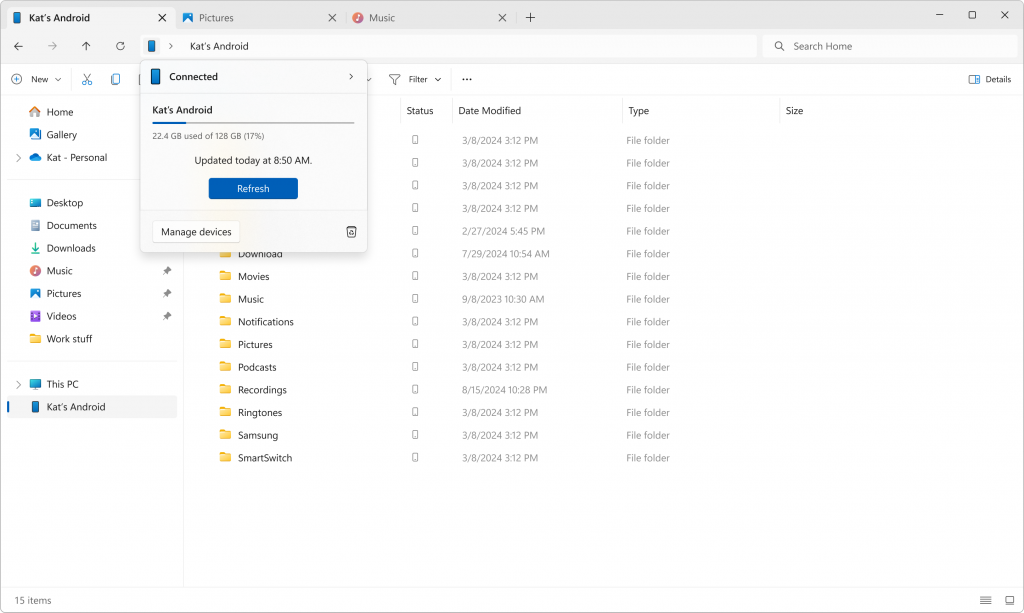
To use this feature, you’ll need to meet the following requirements:
- Your Android phone has at least Android 11 or higher.
- You are running the BETA version of Link to Windows app on your Android phone (version 1.24071 and higher).
- You are registered for the Windows Insider Program, your PC is running Windows 11, and your PC is opted into any of the 4 Insider Channels.
To enable this experience, go to Settings > Bluetooth & devices > Mobile Devices and choose “Manage devices” and allow your PC to access your Android phone. You’ll then be able to see a toggle to show your phone in File Explorer. If you do not see this toggle, that means the experience hasn’t yet rolled out to you yet.
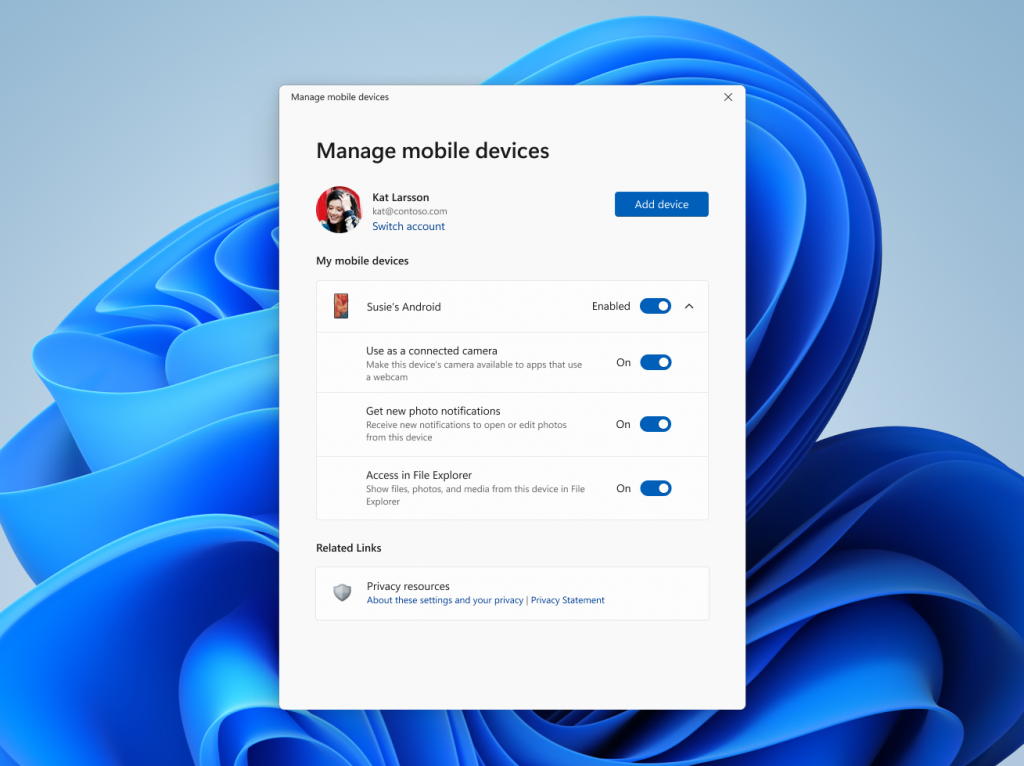
Known issues
- When you delete phone files on your PC, they are moved to a new Recycle Bin folder on your phone. Currently, these deleted files remain in the Recycle Bin for 5 days, even though the dialog indicates 30 days. An update is being made to ensure automatic deletion after 30 days.
- Occasionally, deleted files in the new Recycle Bin folder on your phone may not appear in File Explorer on your PC. This issue will be resolved in a future update.
- Sometimes, operations performed on phone files from your PC may not sync back to the phone. As a workaround, you can log out of your Windows account on your PC and log back in.
FEEDBACK: Please file feedback in Feedback Hub (WIN + F) under Devices and Drivers > Linked devices.
Thanks,
Windows Insider Program Team


