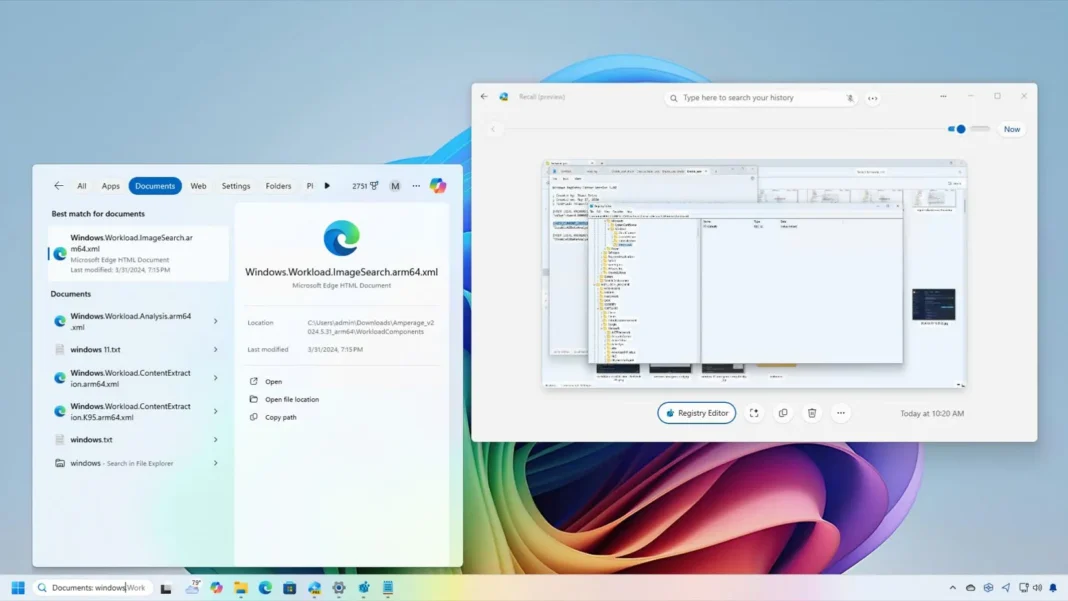- Windows Recall works as a short-term photographic memory to find anything you’ve done on the computer.
- Windows Search is more like a limited long-term memory to find files, apps, settings, and web results with the help of Bing.
Starting on Windows 11 24H2, the Windows Recall feature debuts exclusively on Copilot+ PCs, adding new search functionality. But if the operating system already has the Windows Search feature, how are these two features different?
In this guide, I will explain the difference between Windows Recall and Windows Search, as while they may look similar, they are different.
Recall vs. Search
Recall is a new feature available on compatible devices since the release of version 24H2. It lets you search for things you’ve seen on your computer using natural language.
The feature works by taking screenshots of anything you’re doing on the computer around every five seconds, and then it uses several on-device AI models (part of the Windows Copilot Runtime) to analyze and make sense of content and context and stores this data in the Windows Sematic Index.
When you have to find a document, image, website, message, or any activity you have done on the computer, you can open the “Recall” app and use the search box or timeline slider to scroll back in time.

Windows Recall can only be useful if it has seen what you’re looking for. This means that if you are trying to find a document and are aware of its contents, but you didn’t scroll enough for the feature to capture the keywords you type in the search box, you won’t see any results.
Also, by default, the timeline feature can remember as much storage allocation as you have assigned. By design, Recall reserves 25GB of storage, which translates into up to three months of data.

Once the storage fills up, the older data will be deleted to make space for new snapshots. This means that if you search for something you did four months ago, you probably won’t find it in Recall.
Of course, you can change the allocation storage for Recall, but the feature will still be limited to the storage allocation.
In other words, Windows Recall works as a short-term photographic memory, and the feature has to literally record the activity on the screen in order to be searchable.
Search is a feature that has been around for many years, and it’s available virtually on the version and edition of Windows. The feature lets you search for files, settings, emails, and apps using traditional keyword searches. (The feature can also surface web results with the integration of Microsoft Bing.)

The feature works by scanning the system for known files and other compatible elements and then storing details about everything it finds in the Windows Index database.

When you have to find a document, image, setting, or app, you can open the Windows Search home (Windows key + S), and then you can perform a search using keywords, and the top results will be displayed.
If you’re on File Explorer, you can use the search functionality for files stored in the computer and in the cloud if you’re using OneDrive.
Unlike the Windows Recall feature, Windows Search keeps the index forever (or until you reset the Search index manually), meaning that you can find a file you edited yesterday as well as a document you created five years ago.
One of the limitations of Search is that it doesn’t understand what you do on your computer. So it’s now aware of any website you visited, and you can’t ask to surface an image you saw on a website many days ago that included a red bag you’re now interested in buying. (If you use Recall, you can actually do this type of search.)
You can think of Windows Search as a limited long-term memory to find files, apps, settings, and web results.

So, Recall isn’t a replacement for Search. One feature complements the other. In fact, when you’re in the Recall app, if a search doesn’t find what you’re looking for, you will find a “File Explorer results” option to switch to a normal search.