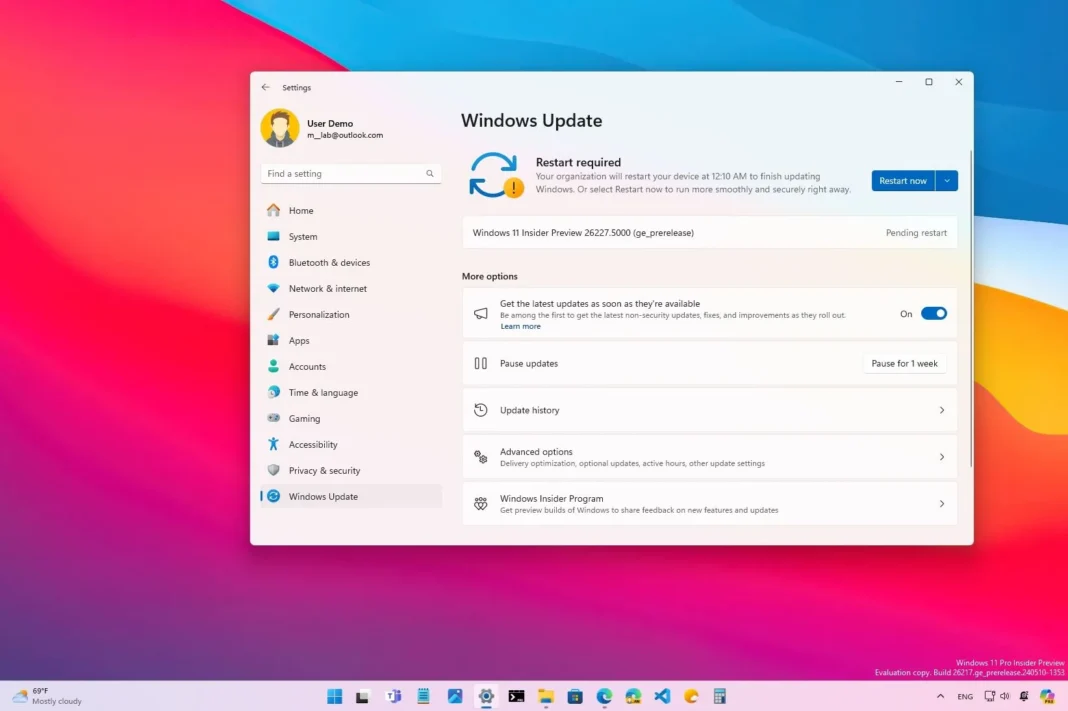- Microsoft makes Copilot a regular app on Windows 11 and retires a dedicated keyboard shortcut.
- The Settings app also adds a new Linked Devices page and an Enhance pointer precision option in the Mouse settings.
- Windows 11 build 26227 is available through the Canary Channel for all Insiders.
On May 30, 2024, Microsoft began the rollout of Windows 11 build 26227 in the Canary Channel of the Windows Insider Program as a minor update with various changes, improvements, and known issues.
According to the official announcement, Windows 11 build 26227 transforms the Copilot integration into an app experience that you can resize and move around the desktop. However, this is the web version of Copilot installed as an app through the Microsoft Edge browser.
As a result of this change, the Copilot button will no longer be in the System Tray. Instead, it will be an app pinned in the Taskbar, which you can unpin and uninstall from your computer at any time.
In addition, since this is a simple web application, the chatbot (at least for now) won’t be able to change system settings, and Microsoft has also removed the “Windows key + C” keyboard shortcut. If you want to access Copilot through a shortcut, you can use the “Windows key + app position number” keyboard shortcut or the dedicated Copilot button on the keyboard.

The build 26227 for Windows 11 also ships with Emojis version 15.1, which introduces new emojis like head shaking horizontally and vertically, phoenix, lime, brown mushroom, and broken chain.
In the Settings app, specifically in the “Accounts” section, you will find a new “Linked devices” page. This page allows you to manage your computer and Xbox consoles connected to the same Microsoft account from within Settings. The company notes that this page is only available for the Home and Pro editions of the operating system.

One improvement that Microsoft didn’t mention is the addition of the new “Enhance pointer precision” setting. This setting was previously only available in the legacy version of the Control Panel to change the mouse sensitivity depending on how fast you move your cursor on the screen.

As part of the fixes, this update fixes stutters for animations with Task View, restartable apps, and location notifications. This release also resolves issues with the “Alt + Tab” interface, Widgets when using the keyboard shortcut, and crashes with the explorer.exe process.
Windows 11 build 26227 install
To download and install the Windows 11 build 26227, enroll your device in the Canary Channel through the “Windows Insider Program” settings from the “Update & Security” section. Once you enroll the computer in the program, you can download the build from the “Windows Update” settings by clicking the “Check for Updates” button.
Why You Can Trust Pureinfotech
The author combines expert insights with user-centric guidance, rigorously researching and testing to ensure you receive trustworthy, easy-to-follow tech guides. Review the publishing process.