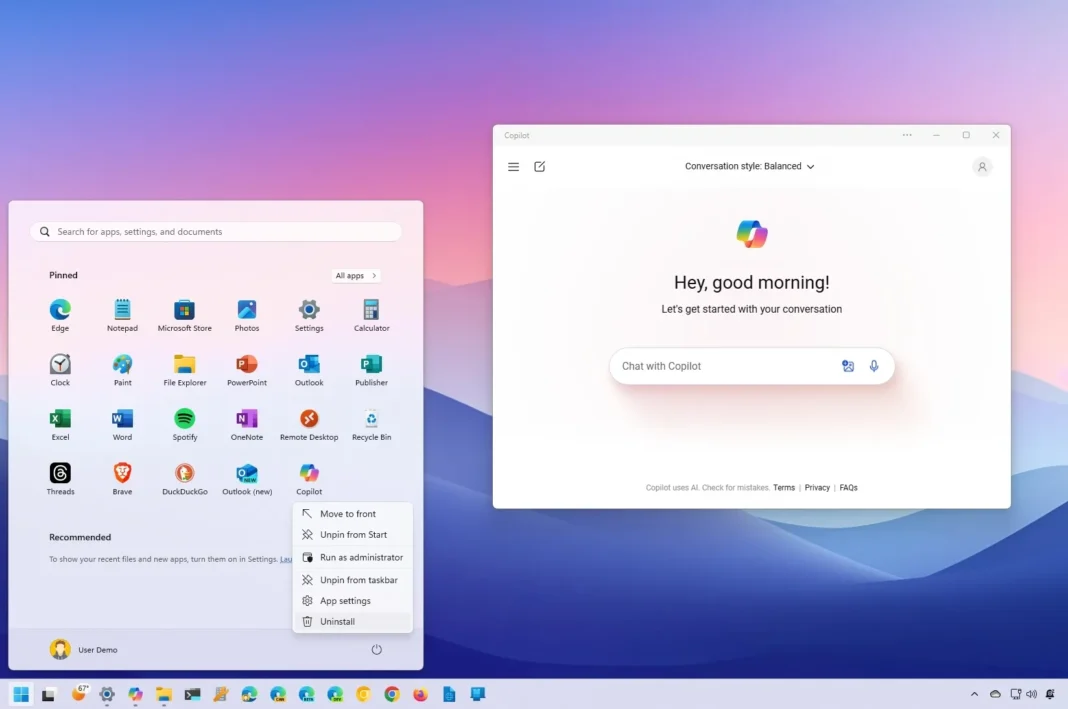- Windows 11 24H2 removes Copilot integration in favor of a new web app that’s easy to uninstall.
- Microsoft also plans to bring Copilot suggestions to apps like Settings, File Explorer, and Photos.
- The company is also introducing the Windows Copilot Runtime to power different experiences with AI.
Starting on Windows 11 24H2, Microsoft is rethinking the Copilot integration inside the operating system, and it all begins by removing the chatbot side panel and button from the Taskbar bottom-right corner and converting the experience into an app.
Copilot is now a web app
However, there’s a little problem with the app. Yes, you can pin or unpin it from the Taskbar and resize and move it around like any other app, but it’s actually the web version of Copilot installed as a web app through Microsoft Edge.
Although the chatbot’s reasoning capabilities to respond to virtually any question remain the same, the app is now less powerful than before since it’s more limited in the tasks it can do. For example, it can no longer change system settings or launch applications.

Microsoft claims the new approach will give the company more agility to update the experience. However, the chatbot was already being updated through the cloud since it doesn’t process data locally on the computer, so it’s unclear how much users benefit from this approach.
The interface is also getting a facelift with a new design similar to the OpenAI ChatGPT experience on the web with unclutter and minimalistic design, a left side panel with your recent conversations, a button to clear the chat at the top-left, and access to additional features like GPTs, plugins, and notebook.

You can change the conversation style at the top of the page, and your profile settings are at the top right.
Currently, you can interact with Copilot through text, image, and voice, but Microsoft plans to update the chatbot AI with OpenAI GPT-4o (or GPT-4 Omni), which is a new powerful language model that understands and processes information across different formats, such as text, images, and audio and video.
If you snap Copilot with another app, you can, for example, drag and drop an image directly into the interface. Also, you will soon be able to share your screen with Copilot to get assistance with anything you’re doing.
Copilot suggestions are coming to more apps
While it’s no longer possible to change system settings through the Copilot app, Microsoft has plans to bring Copilot to other apps, including the Settings app and File Explorer, through “Copilot suggestions.”
For example, you won’t get a button to summon the chatbot in the Settings app. Instead, you will find “Copilot suggestions” within the settings. For instance, if you’re in the “System” section, you may see a collection of suggestions to fix audio problems, turn on the energy-saving feature, or cast your screen to a wireless display.

On File Explorer, Microsoft plans to offer Copilot suggestions to help you complete tasks in fewer steps. For example, if you are in the “Gallery” tab, hovering over a picture and clicking the “Copilot” button will bring up different actions you can apply to the image file, such as removing the background, creating a similar image with AI, or using the Restyle Image feature on Photos.

Furthermore, Copilot suggestions are also coming to notifications. When you receive a toast notification, Copilot will appear with suggestions for performing in that specific case. For example, if you receive an email with a PowerPoint attachment, the chatbot may suggest summarising the content.

Finally, the Photos app is also scheduled to get Copilot suggestions for quick photo editing or give you ideas for adding new compositions.

Other AI features coming to Photos are super-resolution to restore old photos and AI narrator to storytale your collections.
It’s also important to point out that developers will now start integrating AI into their apps, meaning that starting with the next version of the operating system, we will start seeing more apps with AI capabilities.
Copilot isn’t Cortana all over again
I’ve noticed that many users are skeptical about Copilot because Cortana has been on the same road before. In the beginning, Cortana was part of the operating system, and then the company converted it into an app. Finally, the digital assistant was retired and later replaced by Copilot.
Copilot started as an integration on Windows 11, then the company converted it into an app, and now, users are speculating about the end of the chatbot, but this is not the case.

It’s important to note that Microsoft is all in with AI, so it’s unlikely that Copilot will cease to exist. Now, with that out of the way, let’s continue.
As I mentioned earlier, the company will soon start integrating Copilot into different apps, such as the Settings app, File Explorer, and Photos, through the new “Copilot suggestions” feature that places the chatbot exactly where it might be needed rather than having to launch the chatbot to ask for something. I guess the idea is that Copilot will come to you when you need it, and you won’t have to go to it to perform certain tasks.
Of course, if you have any questions, you can still launch the app and ask them.
Copilot is easier to uninstall
Yes, since Copilot is now an app, you can easily uninstall it completely from Windows 11 by right-clicking it and choosing the “Uninstall” option. You can also uninstall the app from Settings > Apps > Installed Apps page.

However, you will only be removing the web app. Windows 11 24H2 comes with the “Windows Copilot Runtime” that includes more than 40 different smaller AI language models that run locally on the device, and you’re unlikely to be able to remove this from the installation.
In the past, we thought of Copilot as the only AI integration on Windows 11. However, the Windows Copilot Runtime is now the AI framework that powers most features, such as Windows Recall, Studio Effects, Live Captions, and others.
Copilot dedicated key is no longer necessary
Alongside the release of the new app, Microsoft has already confirmed that it has retired the “Windows key + C” shortcut to launch the experience. After upgrading to version 24H2, you will have to use the “Windows key + app number in the Taskbar” to open the Copilot app in the same way you would open any other app pinned to the Taskbar.

All these changes with the chatbot beg the question of whether the dedicated “Copilot” key was really necessary on new computers in the first place. I’m saying this because Copilot is no longer the main AI feature in the operating system. It’s simply another app you would use to get responses, something you can do with any search engine (such as Bing and Google) since they not only offer web results but also answers with AI.
What are your thoughts about the new Copilot changes? Let me know in the comments below.